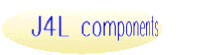
|
Aztec Code symbol generator for PHP |
| Home |
| Help |
| J4L AztecCode for PHP |
| Overview |
| Demonstration |
| User Guide |
| Pricing & Ordering |
Other barcodes for PHP |
| Barcode Suites |
| AztecCode |
| Barcodes 1D |
| DataMatrix |
| GS1 Databar (RSS) |
| MaxiCode |
| PDF417 |
| QRCode |
For other languages |
| .NET |
| ActiveX |
| AJAX/Javascript |
| C++ |
| Delphi |
| Java |
| PHP |
| Realbasic |
| Ruby |
Reader/Scanner |
| J4L Vision |
| User Guide | |||||||||||||||||||||||||||||||||||||||||||||||||||||||||||||||||||||||||||||||||||||||||||||||||||||||||||||||||||||||||||||||||||||||||||||||||||||||||||||||
|
Overview -- Requirements -- Installation -- Basic Operation -- User functions overview -- Generic Image Parameters -- Aztec Code parameters -- Creating the symbol image -- Error Management OverviewJ4L Aztec Code for PHP is a software package that allows you to create Aztec Code symbols as images that you can use in a web. Aztec Code is a 2D matrix symbology made up of square modules on a square grid, with a square bulls eye pattern at their center. Aztec Code symbols can encode large amounts of data with user defined error correction level. The smallest format can encode 13 numeric, 12 alphabetic characters or 6 bytes of data, while the largest format can encode 3832 numeric, 3067 alphabetic characters or 1914 bytes of data. J4L Aztec Code for PHP implements:
Some of its features are:
Available formats are:
Compact formats can be used to encode short messages in a more efficient manner than full range formats. Note that reader/decoder can autodiscriminate between both formats. There are also a set of 256 special formats called "Aztec runes" which can be used for encoding values 0 to 255 for special applications. Requirements
InstallationCreate a working directory for the application. It should be OUTSIDE the web server tree (this is, the web server should not access it). We will call it "the application directory". Uncompress the provided distribution file into the application directory. Create another working directory INSIDE the web server tree, and configure your web server to process PHP files in it. This is, make sure you can access this directory using an appropriate URL from your browser, make sure that files with .php extension are parsed through the PHP interpreter, etc. We will call it "the web directory". Copy the demo.php file from the application directory to the web directory. Edit the demo.php in the web directory and update the include_path setting to the "inc" subdirectory of the application directory. The sentence is at the beginning of the script. Example : ini_set("include_path", "/home/myusername/J4L_AztecCodephp_application/inc" );
Call demo.php using the appropriate URL in your browser and verify it works properly. Basic OperationGenerating your first Aztec Code symbol.You can see an example of the minimum coding effort to get up and running by using the provided sample code sample.php. We reproduce and comment it here to show how it works. First we set the include_path so PHP will find J4L Aztec Code program files, as we already did for the demo.php file: ini_set("include_path", "/home/myusername/J4L_AztecCodephp_application/inc" );
We charge the class file of J4L Aztec Code for PHP: require("AztecCode_class.inc");
J4L Aztec Code for PHP uses PHP OOP capabilities in a Java-like style, so prior
of executing $bc = new Aztec Code(); We are ready to obtain our barcode graphic. However we will usually wish to specify some parameters. All these settings are optional and if you don’t call the setting functions the program will use its default values. In this example we set the Aztec Code size to 31x31. $bc->setSymbolSize( '31x31' );To show the symbol, we call the paint() function. It receives as parameter the character string containing the data to be encoded. $bc->paint( "string to be encoded" );If you want the image to be stored into a file or you want to create several images at a time, see the multisample.php script and the output to file section below. User functions overviewAll functions useful for normal operation of the software are listed below, grouped by section. Each section explains the use of the related functions, click on the section title to go to a section.
Generic Image ParameterssetQuiteZone( int ) Sets the margin in pixels of the four sides around the graphic. You can also use setTopMargin() & setLeftMargin() instead. The Aztec Code specification already requires a quite zone of a defined size. This mandatory quite zone is always included. By using setQuiteZone() you only increase the mandatory quite zone with additional space. setTopMargin( int ) Sets the vertical margin or empty space between the image’s border and the start of the bars. The bottom margin is set to the same size. setLeftMargin( int ) Sets the horizontal margin or empty space between the image’s border and the start of the bars. The right margin is set to the same size. setBGColor( string ) Sets the image’s background color.
It can have two formats :
Examples: $bc->setBGColor( “YELLOW” ); setBarColor( string ) Sets the color of the hexagonal modules & finder pattern. Same format than setBGColor() setRotation( integer ) Sets the rotation of the symbol. Acceptable values are :
setImageType( string [, integer] ): Sets the image type in which the graphic will be generated. Second parameter is the quality (%). It’s optional and should be used only for JPEG. There are four possible image formats in which the barcode can be generated:
Examples: $bc->setImageType( “GIF” ); Aztec Code parametersModule sizesetModuleSize( int ) Sets the number of pixels which make a module (square) in the barcode (default is 4). setSymbolSize( string ): Sets the preferred format. Acceptable values :
15x15c, 19x19, 19x19c, 23x23, 23x23c, 27x27, 27x27c, 31x31, 37x37, 41x41, 45x45, 49x49, 53x53, 57x57, 61x61, 67x67, 71x71, 75x75, 79x79, 83x83, 87x87, 91x91, 95x95, 101x101, 109x109, 113x113, 117x117, 121x121, 125x125, 131x131, 135x135, 139x139, 143x143, 147x147, 151x151
The final 'c' denotes a compact symbol. See the table at the beginning of this document.
setType( string ) : "COMPACT" / "FULL" / "ANY". Call this define which formats can be used: only compact formats, only full range formats, or any of both. setProcessTilde( boolean ): Enables / disables tilde processing used for encoding special characters. By default is enabled. When enabled works as follows:
setStructuredAppendCounter( int ): When the symbol is part of an Structured Append set, this is the total number of symbols in the set. Valid values : 2 to 26. If this is not set, or set to 1, the symbol is assumed to be standalone (no structured append used). setStructuredAppendIndex( int ): When the symbol is part of an Structured Append set, this is the number of this symbol in the set. Valid values : 2 to 26. setFileId( string ): File Id for Structured Append. Optional. setRune(): Set a value between 0 and 255 to create a Aztec code rune (default is -1, disabled). Then call paint() without arguments. setReaderInitialization( boolean ): set to true to activate the reader initialization bit. setErrorCorrectionLevel( int ): Percentage of errors which can be recovered. Valid values: 5 to 95. Default is 23 ( 23%). Creating the symbol imageRelated functionssetFilePath( string ) Sets the file path where the image files will be created. After calling to this function, subsequent calls to paint() will create a file instead of sending the image to the browser. Mixed paint( string [, string] ) Creates and eventually outputs the symbol image. Parameters : Returns : Output to browserBy default, if you don't call to setFilePath(), the paint() function will directly output the image to the browser (after appropriate HTTP headers of course). Note that you will usually need an HTML page with a form in it that will set the appropriate parameters. In the example we provide this is done by demo.php. In this mode you will usually generate only one image at a time. Output to fileActivationBarcode images can be stored into files. To do so you must first call setFilePath() in order to specify a base directory in your file system where the generated files will be stored. Please end it with a slash (“/”). If you want to use the current directory use “./” as path (in Windows systems you can use regular slash as PHP converts it to the backslash ). Note that this call is mandatory as it also works as an indicator that you want the output to a file. File namesYou have two options for the file name the generated image will have: You can pass the file name you wish as a second optional parameter to the paint() method, or, if you omit it the program will create one. Multiple file generationWhen you send the output to a file, you can easily create many barcode images in one program call. Just call to the paint() method as many times as you wish. Error ManagementWhen trying to create the Aztec Code symbol (paint() function) a number of issues may arise. They have been classified in three categories, similar to those of PHP : errors, warnings and notices. Errors are serious problems that prevent the image from being created, warnings indicate non fatal problems -the image can be created anyway- but they should corrected as they may lead to problems when decoding. Finally notices are used to inform of minor issues which are usually irrelevant. Notes:
There are three ways errors/warnings/notices can be managed :
The three options are independent and either of them can be used or not used/disabled. Processing errors in the calling scriptstring getErrorCode() These functions return an error code and description of the last error occurred. The first character of the error code indicates the type of error: "E" for errors, "W" for warnings and "N" for notices. If no error has been detected, both functions will return NULL. Example : $bc-> paint( $data );
$status = $bc->getErrorCode();
if ( $status === NULL OR $status[0] == 'N' )
ok_process();
else
if ( $status == 'W_TRUNCATED' )
ask_user_to_reduce_data_size();
else
other_error_found();
show the errors to the usersetErrorShowMode( string types, string mode [, string predefined_text [, string image_file ] ] ) sets how errors will (or won't) be shown to the user. Parameters :
There are three modes for showing errors :
Defaults are : show image for errors and warnings and ignore notices. This is equivalent to : $bc->setErrorShowMode( 'EW', 'IMG' ); $bc->setErrorShowMode( 'N', 'NO' ); Examples : $bc->setErrorShowMode( 'EWN', 'TXT' ); disable showing warnings : $bc->setErrorShowMode( 'W', 'NO' ); show a generic message using an ad hoc image : $bc->setErrorShowMode( 'EW', 'IMG, 'SOME ERROR WAS FOUND', 'imgs/error.png' ); error loggingsetErrorLogMode( string types, string mode [, string $file ] ) Parameters :
Explanation of modes :
Example: log all errors to a file : $bc->setLogMode( 'EWN', 'FILE', 'logs/J4L_AztecCode_errors.txt' ); Error codes currently used
|
| Copyright © 2000-2018
Java4Less.com. About
us. Oracle, APEX, Java, JSP, JDBC, JDK and all Java-based marks are trademarks or registered trademarks of Oracle and/or its affiliates. J4L Components is independent of Oracle. |